
BLACKMAGIC ATEM CAMERA CONTROL PANEL
SWPANELCCU4
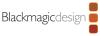

The ATEM 1 M/E Advanced Panel 20 is a single M/E, 20 input button switching panel that includes the features and flexibility needed for switching big and small productions in a highly portable and compact design. It has 2 independent system control LCDs plus it can control up to 4 M/Es in larger switchers.
All input buttons include LCDs for custom labeling and there is an independent select bus. Dual power inputs provide redundancy and the built-in 4 port Ethernet switch means no additional network equipment is needed so it will fit even the most challenging live production spaces.
Larger 1 M/E hardware panel with 20 input buttons and 2 system control LCDs, plus buttons for control of 4 upstream keyers, 4 downstream keyers and 4 M/E rows. Includes a joystick and T‑bar fader.
ATEM Constellation has been designed to give you the most advanced live switching workflow. Internally, ATEM Constellation has separate program and preview buses that you can use to quickly and accurately switch sources. ATEM Constellation lets you see your preview bus selection by using an aux output or on the multi view. Then all you need to do is make selections on the preview bus of the ATEM Advanced Panel, which will appear on your preview screen, allowing you to see your source before it goes on air. Then you can bring the source online by pressing cut or auto! You can also switch sources on the program bus if you need them to go live immediately.
Get total control over your transitions with a dedicated hardware button for each transition type. When selecting transition types, a system control LCD screen will display the options for that transition, so you can change its parameters without navigating through complex menus. It's all instantly available. That gives you multiple ways to switch. Simply select a new source on the preview bus, then press CUT for a cut transition, or AUTO to use the selected transitions such as mix, dip, wipe or DVE. You can even cut directly on the program bus. With ATEM Advanced Panels you get all the controls you need to access all transition types fast.
ATEM switchers give you a huge range of transition styles. Mix transition will smoothly blend between sources just like an NLE cross dissolve. Standard SMPTE wipes are included and wipes can have edge softening for smooth dreamy transitions that are more exciting than simple cross dissolves. Dip transitions create a dip to color effect, however because you can dip to any video source, you could create really innovative effects. DVE transitions use the DVE to create crazy moves where the whole foreground image moves. Plus you can combine the DVE and a still image from the media pool to create graphic wipes. The t-bar fader even lets you manually position the transition for total control.
Power up your wipe transitions by accessing parameters to transform them into exciting effects. While you can select the wipe pattern directly on the LCD, you can also add lots of customization to suit your production style. You can adjust parameters such as symmetry and softness, but there are also adjustments for colored borders with variable width and softness, as well as the position of the centre of the wipe. You can even use the dedicated joystick to set precise wipe pattern positioning.
ATEM Advanced Panels are perfect for positioning the DVE for custom picture in picture effects because they include a joystick. The joystick allows the position to be set precisely and rotating the knob will change DVE size. You can also use the soft knobs and menus on the LCD to adjust the DVE position, size and other DVE features such as lighting and drop shadow effects. The DVE can be setup to fly graphics into frame or select any of the pre programmed push and squeeze transitions.
The system control knobs are ideal when doing chroma keying because you can finely adjust each parameter for clean key edges and seamless multi layer compositing effects. Unlike software control where you need to look at the user interface, the ATEM Advanced Panels have control knobs that you can hold while adjusting key parameters and looking at the video output live to ensure the key is seamless. Only fine adjustment of key settings live while watching the video, ensures your key is perfect.
Amazing live performances often require transitions that need to be controlled manually. The ergonomically designed t‑bar control lets you ride transitions perfectly as part of the live performance. Sometimes the emotion of a live event means you need to feel a transition to get it perfectly in sync with the camera operators and talent. Like a conductor, your ATEM Constellation is part of the performance and drives the mood as the production unfolds.
Just below the panel fader bar is the auto transition button. Selecting auto will instantly perform the transition type you have set. This ensures you can accurately select your source and transition type before triggering the action, so you always know what is going to happen and there's much less chance of mistakes going to air. Auto transitions can be programmed for durations from 1 to 250 frames and the benefit is each transition is consistent through your program.
Unlike the simpler front panel on ATEM Constellation, the hardware panel includes a very useful preview transition button that lets you simulate a transition or effect before you use it. The PREV TRANS button helps you avoid on air mistakes when preparing live transitions by displaying the result on your preview video output or on the multiview screen on the ATEM Constellation. Preview transition is the only way to accurately setup complicated transitions and multi layered key effects.
The built in fade to black button controls the entire output of the switcher. Selecting fade to black (FTB) will smoothly fade your program output to black at a preset transition rate. Because FTB is at the end of all processing, it ensures all video layers fade out together. You can even select to fade out audio when FTB is triggered. That's useful for the start and end of your production or for fading out to commercial breaks. FTB also includes button guards to stop accidental triggering.
Move elements around the screen using the Joystick. With full 3 Axis control you can adjust X, Y and Z positions of wipe patterns and position the ATEM Constellation DVEs. The joystick control with the DVE is ideal to position live video over video. Scale the size, position up down or left and right for the perfect picture in picture effect. You can also use the joystick to move the DVE and enter start and end keyframe screen positions for your own customized animated DVE moves.
System Control
You get full control right from the panel using the system control LCDs. Each system control LCD has a direct access keypad with a button for each function, and LCD and soft knobs and buttons. Simply push a keypad button to see the parameters displayed in the large LCD so you can use the soft buttons and knobs to change each setting. It’s incredibly easy and very fast. There are hundreds of switcher parameters available for keyers, transition selection, DVE, color generators as well as switcher video standard, multiview setup and even input button remapping. You can even save and recall 10 individual panel set ups and store them in the panel.
Another benefit of the ATEM Advanced Panel is the built in macros, where you can very easily record your own custom macros and trigger them to playback with the push of a button. This means that you don’t need to use a computer to work with macros because you can trigger them from the same hardware panel you are switching from. If you edit or modify a macro the change will appear on all the connected hardware or software control panels because the macros are stored inside the ATEM Constellation itself. You can set up different macros to trigger under each macro button and the thin strip LCD under the buttons will show you which button as which macro you have assigned.
Because ATEM Constellation includes a standard Ethernet connection, you can use this connection to control it remotely from long distances away. The ATEM Advanced Panel, the ATEM Camera Control panel and the ATEM Software Control for Mac and Windows all use an Ethernet connection to the ATEM Constellation, so you can setup any combination of panels you need, for the freedom to decide your ideal control setup. What this means is you can have multiple control panels all working together in parallel and at the same time. Then all these panels can be located anywhere so you could control your ATEM Constellation from the other side of the world.
| Producent | Blackmagic |
| Kategori | Tilbehør |